PlaneSpotting App
for iPhone and iPad
Sightings — save instantly
- Registration (minimum)
- Location, Photo (camera or library)
- Date, Notes
Flights — details that matter
- Origin (minimum), Destination
- Registration (auto-generates a spot)
- Departure/Arrival Date & Time, Notes
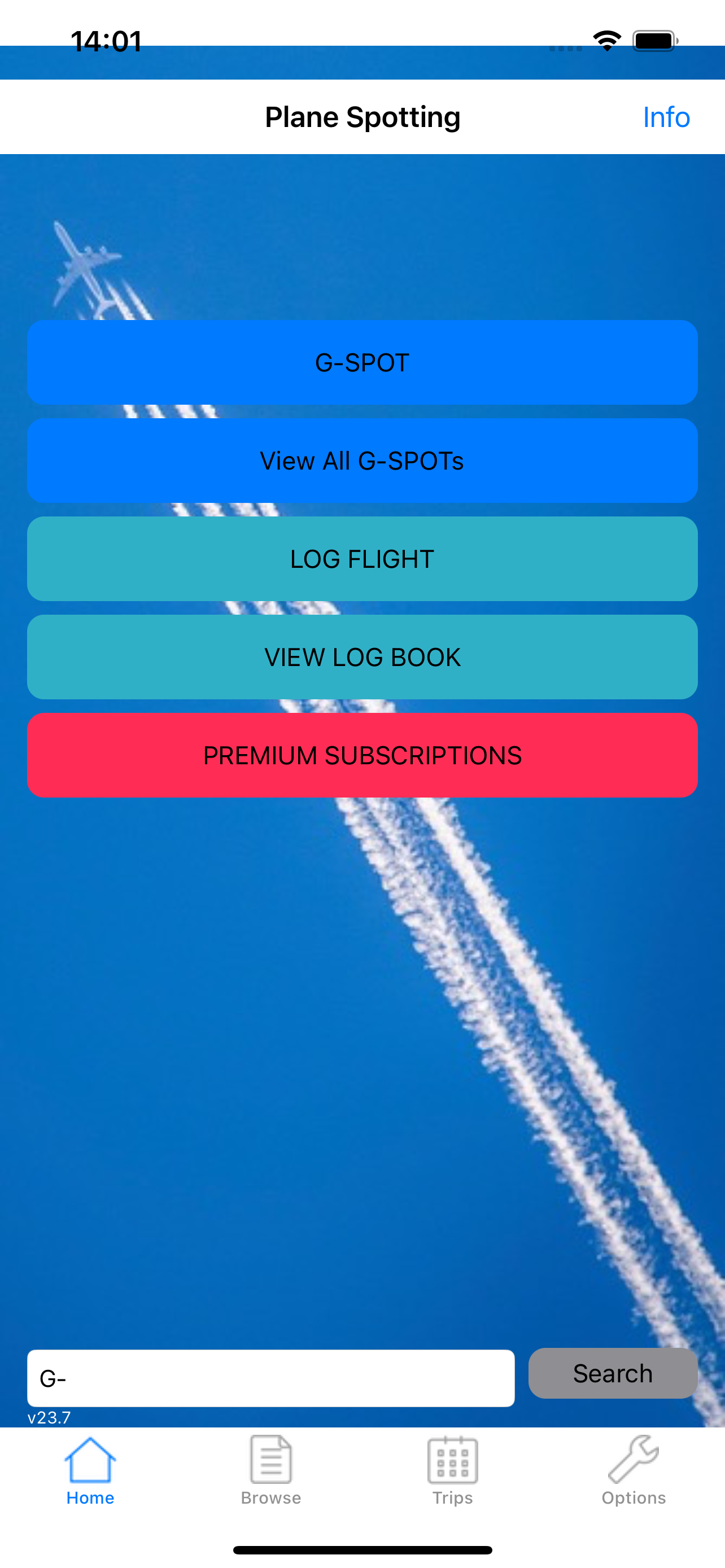
Your Home Screen at a Glance
Info — quick access to app details and Premium Subscription options.
G-SPOT — jump straight to recording a new sighting.
View All G-SPOTs — see all your previous sightings alphabetically.
LOG FLIGHT — enter the full details of a new flight quickly and easily.
VIEW LOG BOOK — browse all your previous flights.
Premium Subscriptions — subscribe for our master database of UK civilian & military aircraft, updated every 2 weeks (around 2,000 changes per year).
Search — look up any registration. Delete the G- prefix for military searches (e.g. XX304).
The app version number is shown at the bottom left. Tabs at the bottom give quick access to all other main pages.
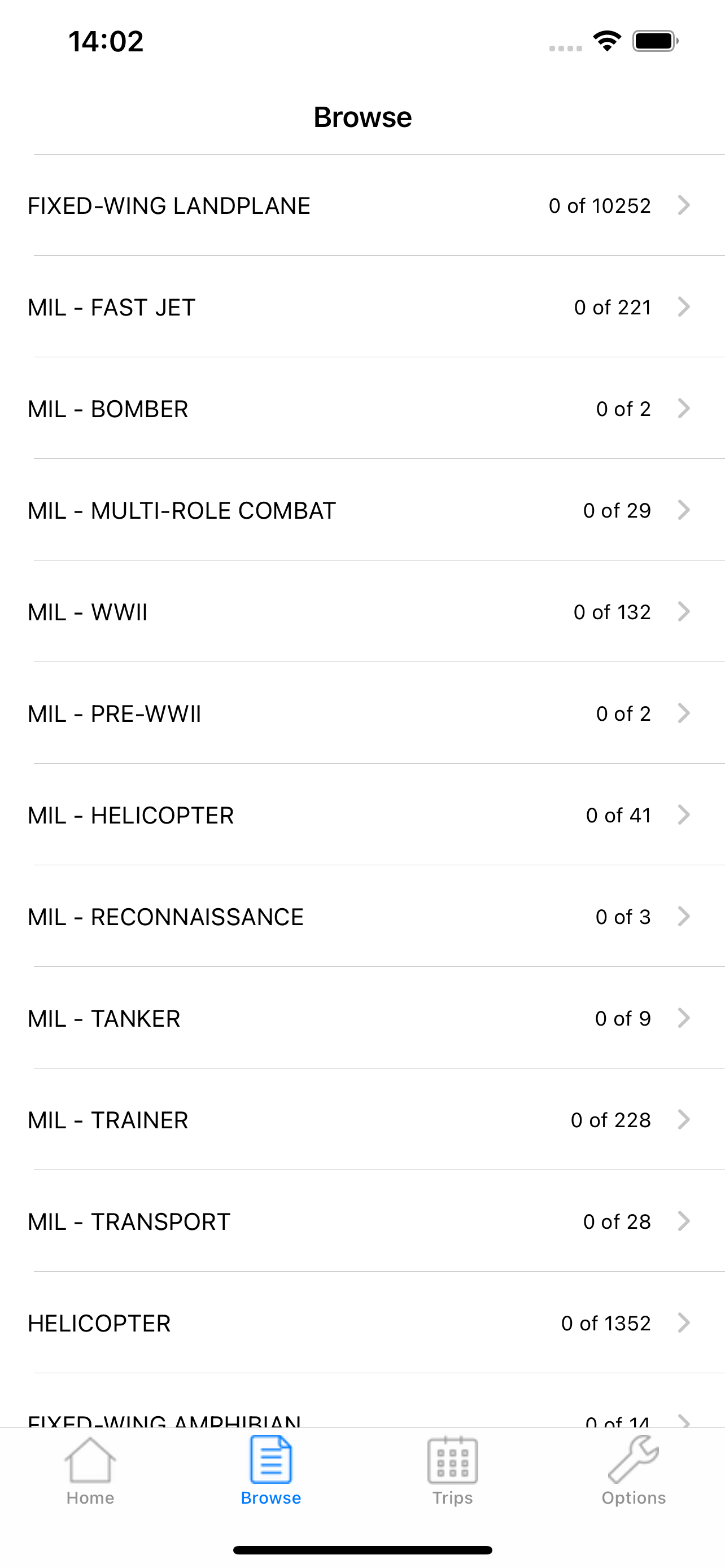
Browse by Aircraft Type
This screen shows the total numbers of aircraft/flying machines by type and the number of sightings.
Clicking on a type takes you to the next screen, which shows the Classes within that type.
If you scroll down on that page, you can search directly — just start typing!
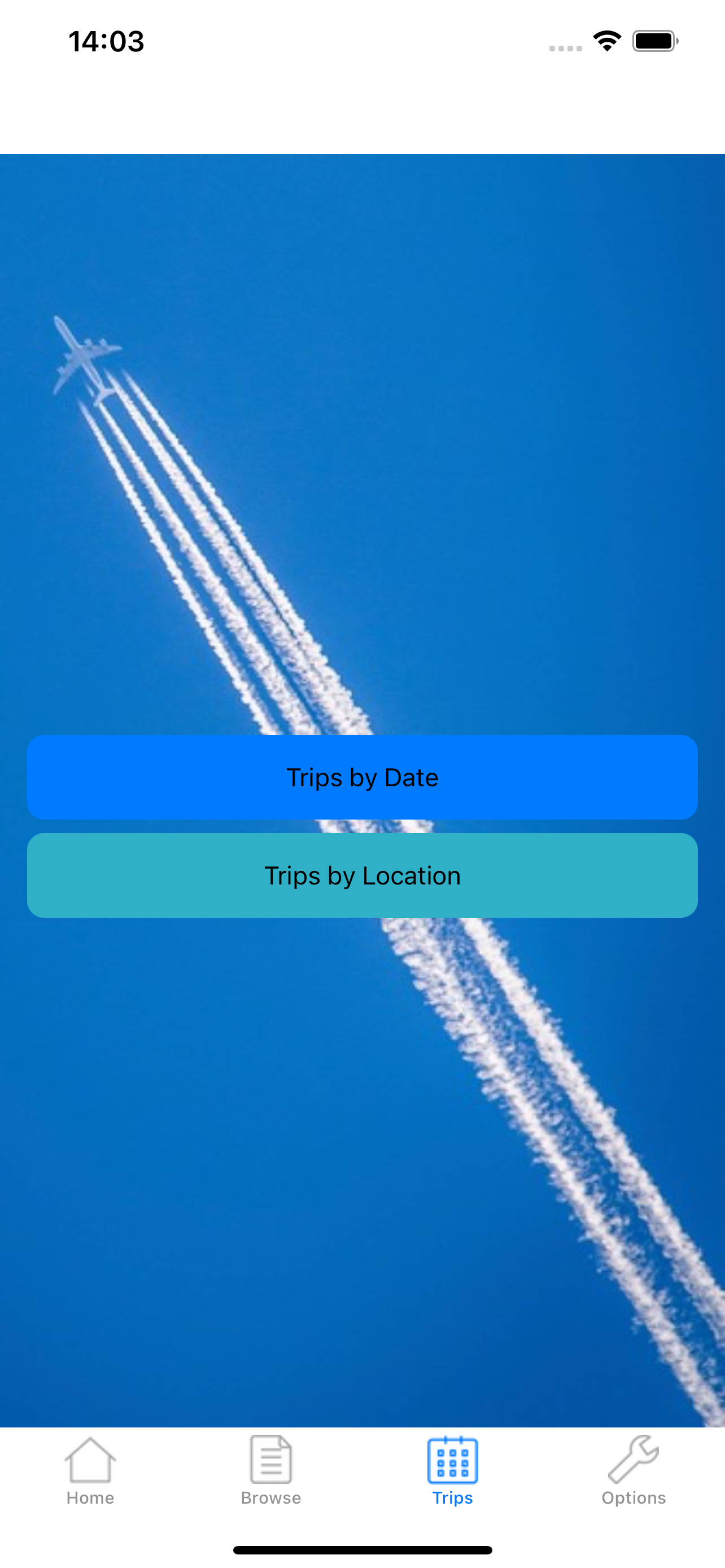
Search Sightings by Date or Location
Here you can choose to search all your sightings on a specific date or at a specific location.
Clicking on a date or location will display a list of all relevant sightings, allowing you to select an individual one for review or edit.
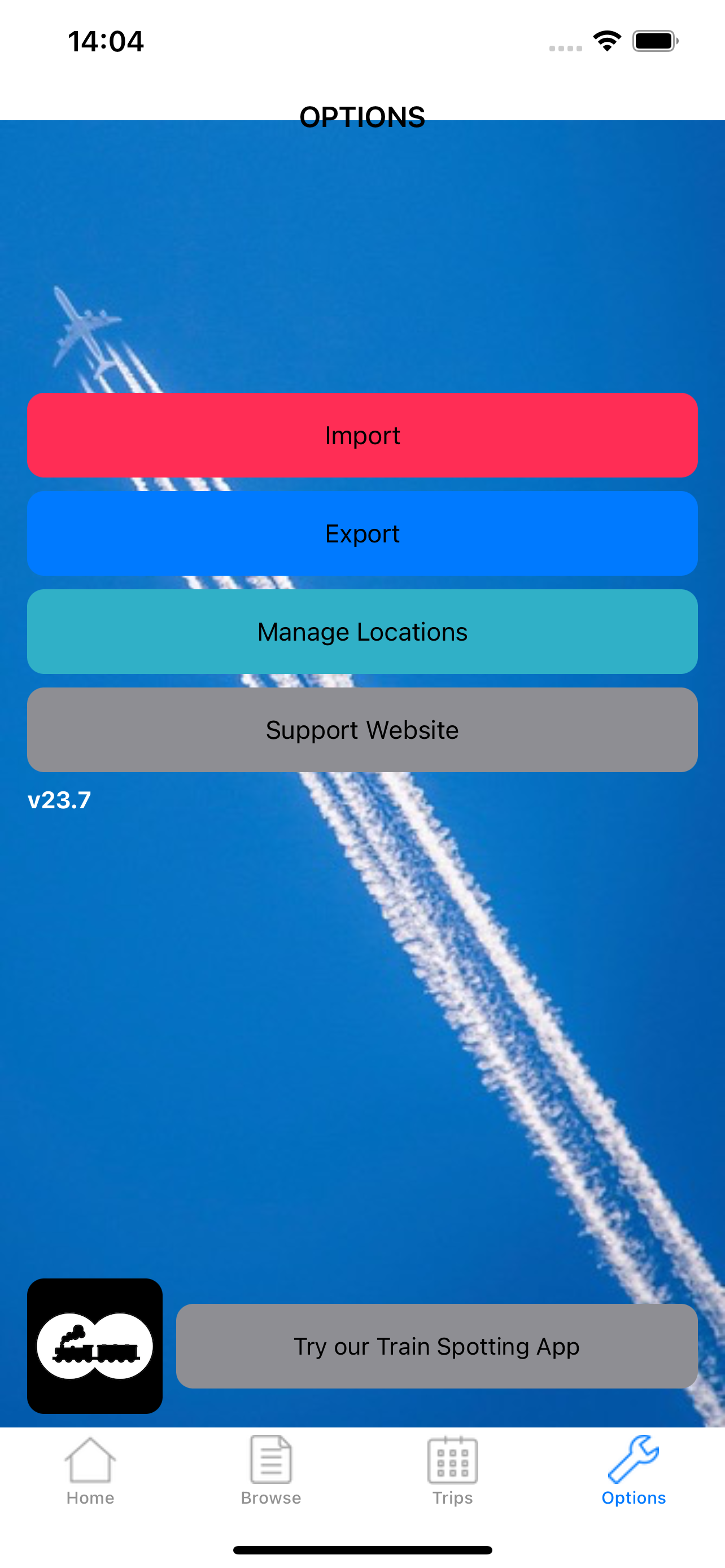
Manage Your Data & Settings
⚠️ Warning: any Import selection on this page will overwrite all existing data on the app!
Import — load a CSV file you’ve previously exported.
Export — save all your data as a CSV file in a location of your choice. If you wish, you can edit it with a spreadsheet app such as Numbers/Excel. Save again as CSV and re-import if needed. See Frequently Asked Questions for step-by-step guidance.
Manage Locations — add or archive saved locations.
Support Website — open this site in your browser (*internet required).
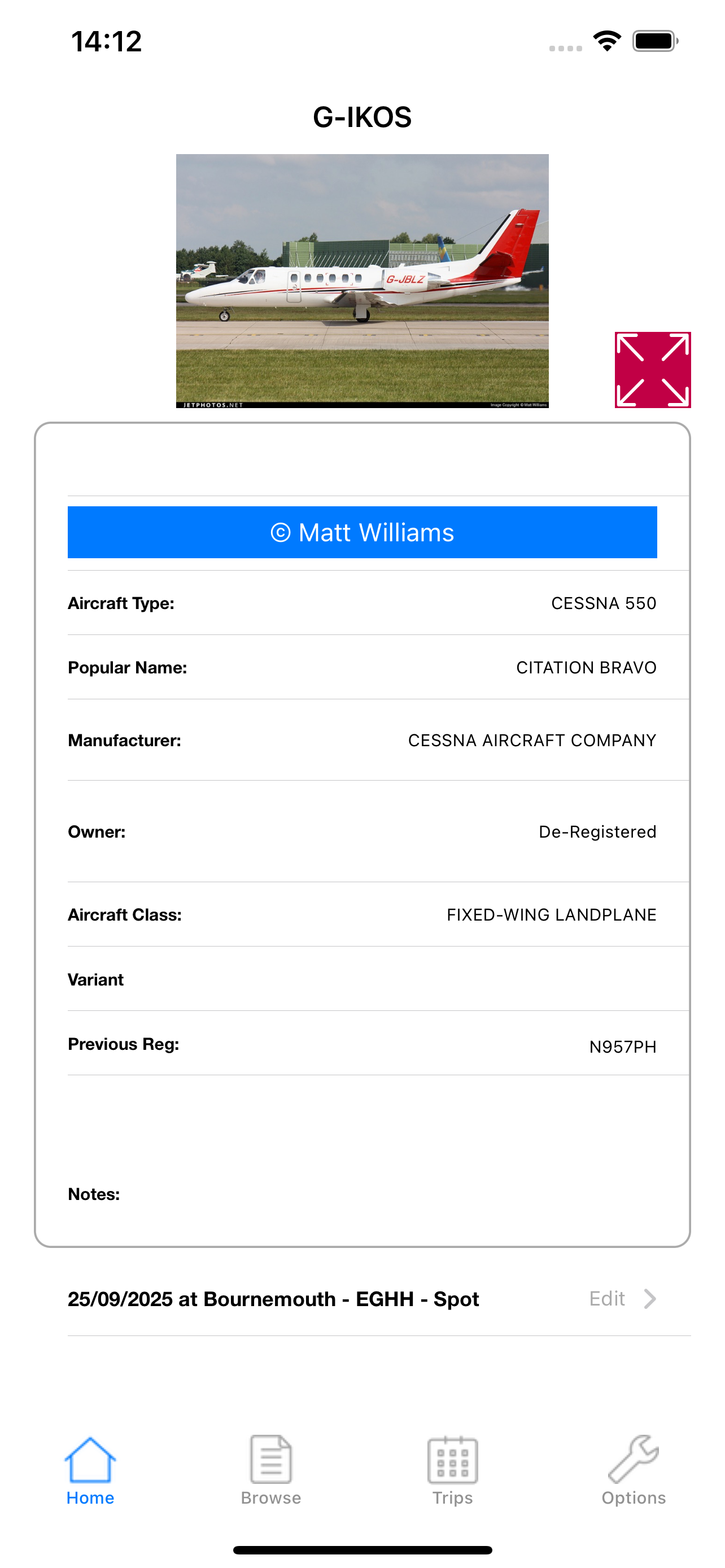
Detailed Aircraft Listings
If a default image exists for this aircraft type, it will be shown. Clicking the red cross makes it full screen.
You can add or replace an image of your own. If we don’t yet have an image, the app may invite you to submit one for inclusion in a future update — with credit to you.
If the copyright owner of an image has provided a website link, tapping their name will open their page.
Below the factual data, all Sightings & Flights for this registration are listed. You can tap to edit or swipe to delete them.
Frequently Asked Questions
We strongly recommend regular backups — the app will remind you every two weeks.
- Go to Options → Export and choose where to save your CSV file. You can edit the file in Numbers/Excel and later re-import it. Warning: Importing will overwrite any existing data on the device — back up first.
Tip: after you receive the email, tap the CSV attachment and use the share icon → Add to iCloud Drive.
Yes. Export from your old system as CSV, open it in Numbers/Excel to tidy the columns, then use Options → Import to bring the data into the app.
Heads-up: Import replaces all existing data on the device. Make an export first.
On the Search screen, remove the G- prefix before typing.
For example, search for XX304 (not G-XX304) to include UK military registrations.


